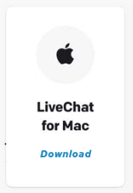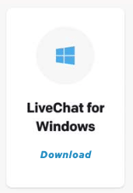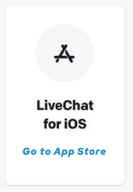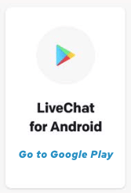Live chat will speed up your customer service and positively impact your sales. Use your online chat to assist your visitors exactly when they need it. This means more lead conversion through your website!
Email Invitation
Step 1 - You will receive an email directly from LiveChat giving you access to your new account.
-
This email will come from Accounts <support@livechatinc.com>
-
The Title will be: Invitation to LiveChat.
If you do not receive this email, please contact our support team at support@propertymanagerwebsites.com, and they will resend the email. The email will look something similar to this:
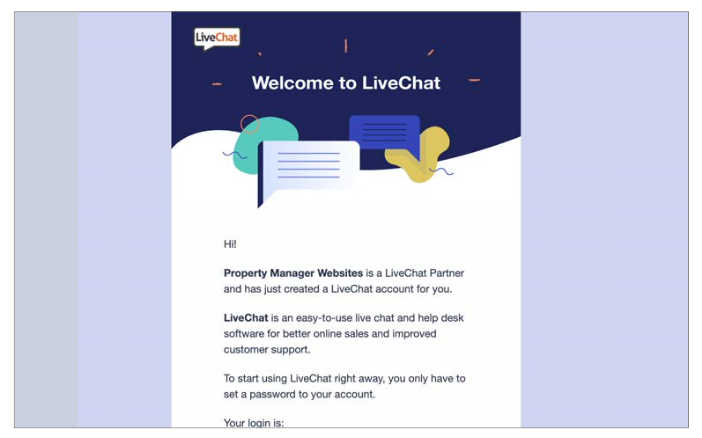
it. You’ll need it to log into the LiveChat Agent App. Once you set up your password, you’ll be redirected to the LiveChat Agent App. You will now have the ability to start receiving chats straight away. If you would like to have a look around first, switch your Accept Chats Status to off. If you’re going to continue later, use the Log in option on livechat.com or, better still, download the LiveChat Agent App.
To learn more about LiveChat, check out the LiveChat help center here: https://www.livechat.com/help/ or contact our support team at support@propertymanagerwebsites.com
Set Your Status
Accepting Chats
When you start your shift on chats, make sure the Accept chats toggle is switched on. You can use this toggle to take yourself out of active chatting at the end of your shift, during a break, or when you need to attend to other duties.
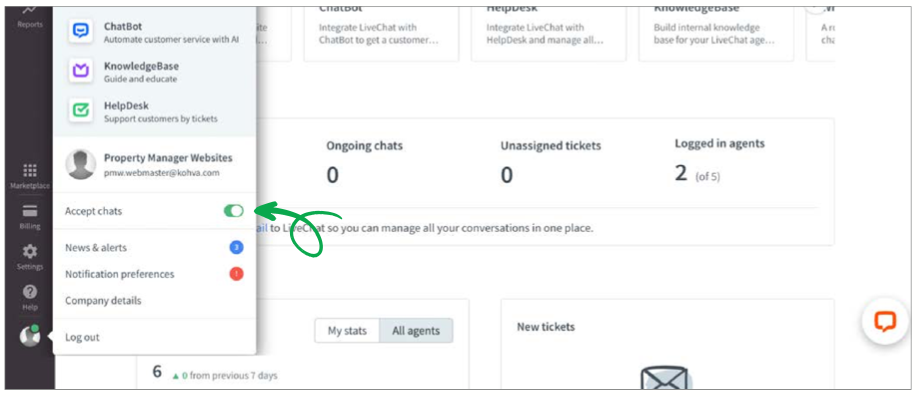
When you’re off accepting chats, no new chats will be assigned to you. You will still be able to finish ongoing chats, assign new chats to yourself, receive a transferred chat, and do any other work inside LiveChat. To learn more about setting up your status, check out the LiveChat tutorial here: https://www.livechat.com/agents- handbook/#welcome
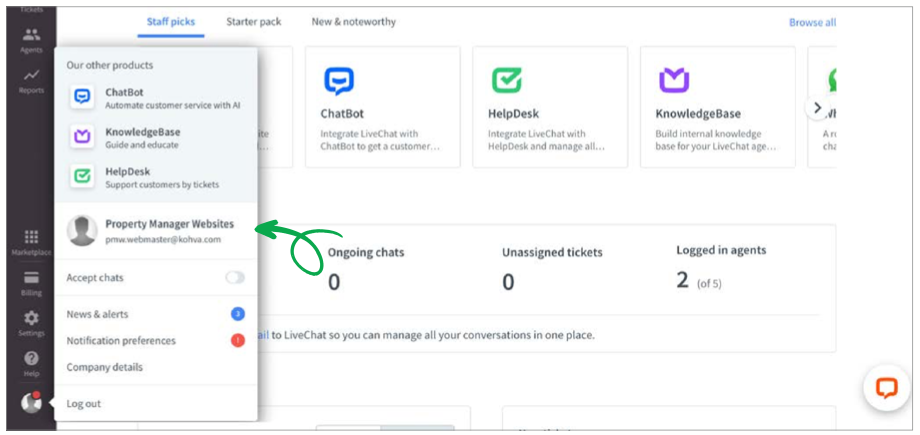
Set Up Notifications
When you click on Notification preferences, you will be able to configure the notifications to match your workflow.
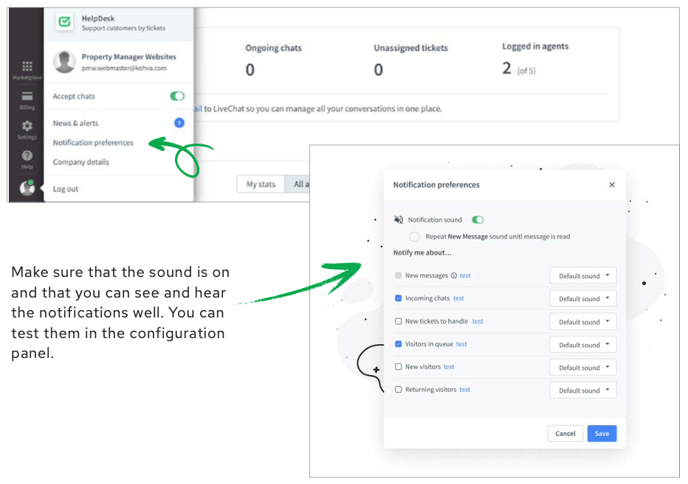
Download The LiveChat Agent App
You can use the LiveChat Agent app for web browser, desktop or mobile. You can find the download links in the LiveChat Agent app in the Settings section. If you would like to read on about it, we have an article on LiveChat Agent apps in our Help Center.
Set Up Your Agent Profile
Now, let’s set up your Agent profile. To edit your Agent profile, go to the Agents tab in your LiveChat Agent app, and double click on yourself. You can also pick yourself from the list and then click on the pen icon to edit.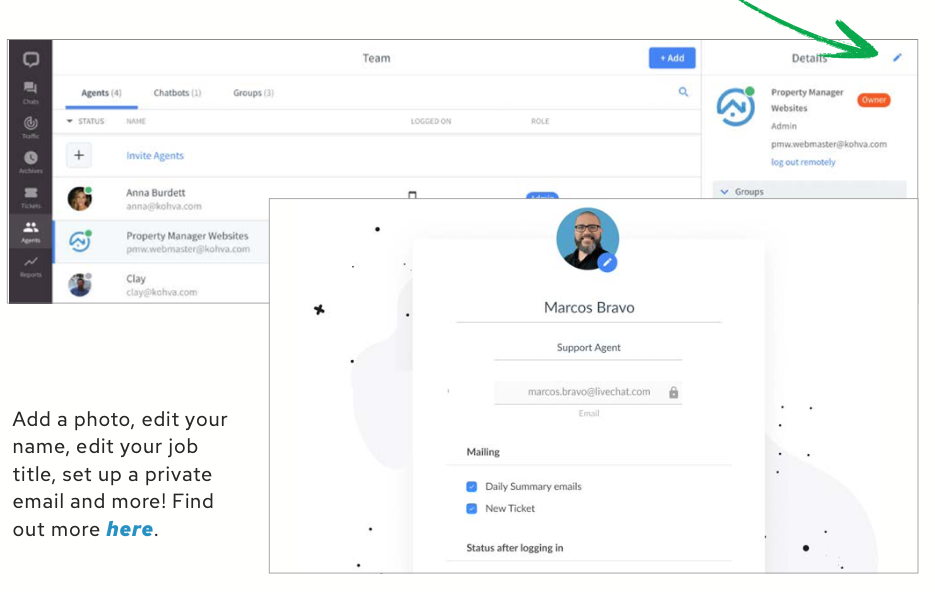
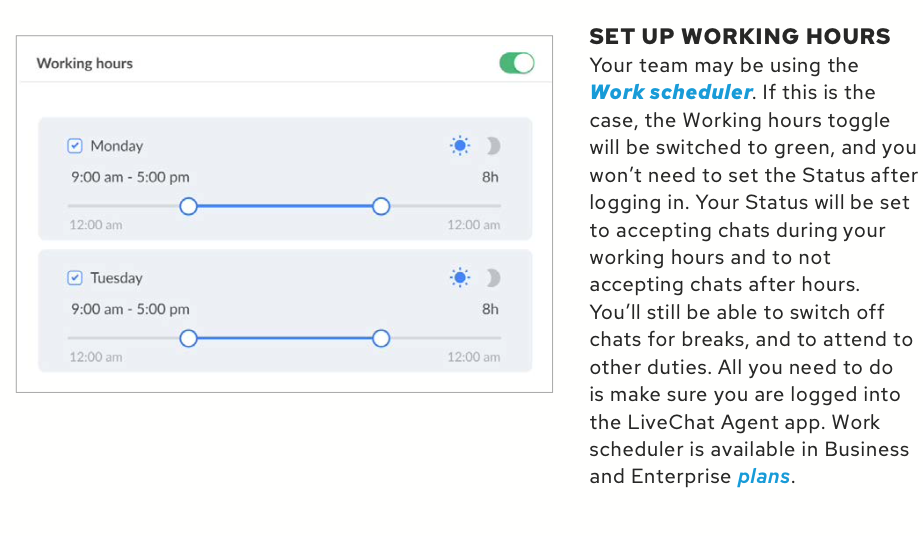
Interested in Online Chat?
Interested in talking with an expert or ready to sign up for Chat? Click here!
Additional Resources
Check out these additional resources or contact support@propertymanagerwebsites.com for more information!