This article is for property management companies that use Nesthub to post their properties and use a 3rd Party online application. This will make the Apply online button on PMW websites go directly to the online application.
Post your active listing to Nesthub's Listing platform
To get started, first login to the admin section of your website, click on main menu Listings, then the submenu titled Listings.
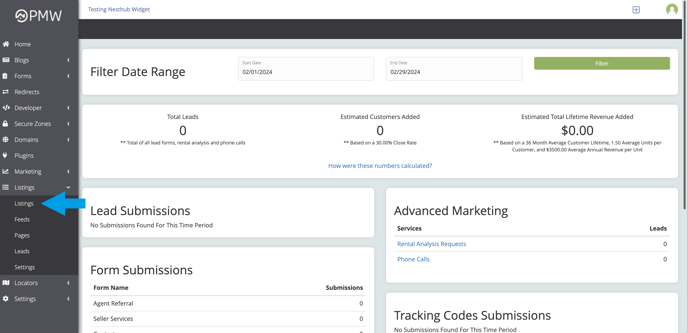
Add the application link to the Listing in Nesthub
Once you have the full listing created, if you need help please see this article, scroll down to the Application URL section to insert your Application URL.
Please make sure you are posting the FULL URL of the application link (it must include https:// in the front part of the URL)
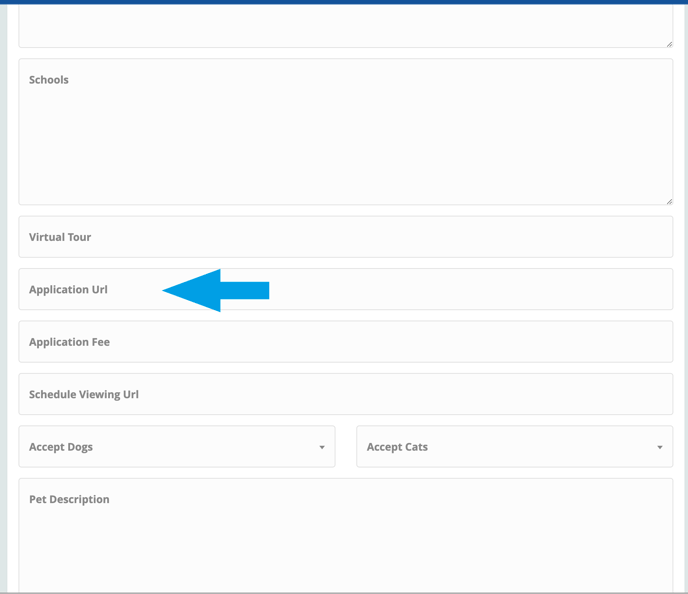
If you are using Appfolio for Rental Applications
How to find the link to an Appfolio online application
Once you know where to enter the online application link, the next step is to find the correct link to your Appfolio application. Applications are specific to the property, so it is necessary to find the url for each property that you post.
First, go to your Appfolio listings page. You can find that by going to you companies url and add "/listings" like the example below:
http://yourcompany.appfolio.com/listings
|
NOTE: If active listings are not showing up in this list, it is important to first set the listing to "Post to My Website" in your Appfolio account under the Listings section. |
This will bring up the page of your listings on Appfolio. Find the property that you want to find the application link to, and click Apply Now button to open the application.
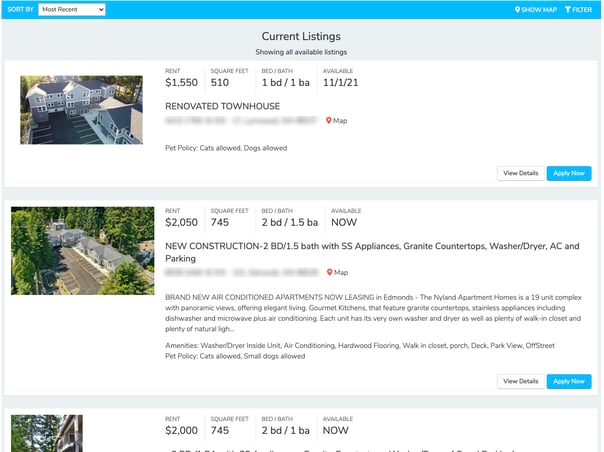
Once the Application opens, copy the URL in the browser and paste it into the Application URL field on your Nesthub Listing and click Save.
Please note, if the property is not included in your Appfolio list, you can add it by logging into your Appfolio account and select "Post to Website" in the property list.
