This article will help you be able to find your website form submissions & phone calls from your Google Ads, Bing Ads or Facebook Ads.
NestHub: This is our website management platform where our team is able to manage your website day-to-day. Nesthub also holds your website form submission information. If you cannot access your NestHub account please email our support team at support@propertymanagerwebsites.com
HOW TO LOG IN TO YOUR NESTHUB ACCOUNT
Go to www.yourwebsite.com/admin
You will then be brought to the login page. Please use your email address and password to log in. If you do not know your password, please click "forgot password". Once you are logged on, you will be brought to the page below. Please click on FORMS on the left side of the page.
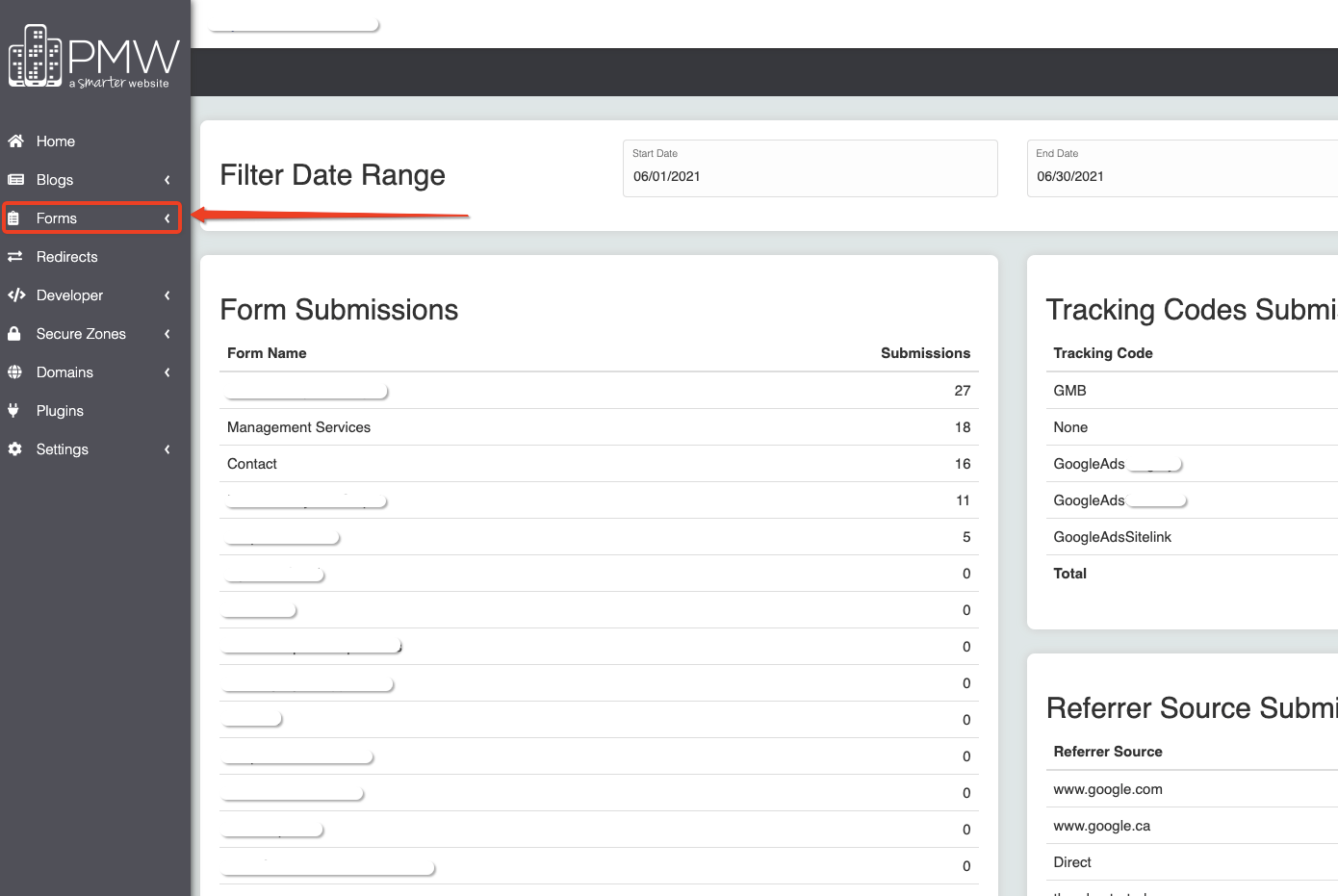
Form Submissions
Once you click on the forms, there will be a drop-down. From the drop-down, please select SUBMISSIONS.
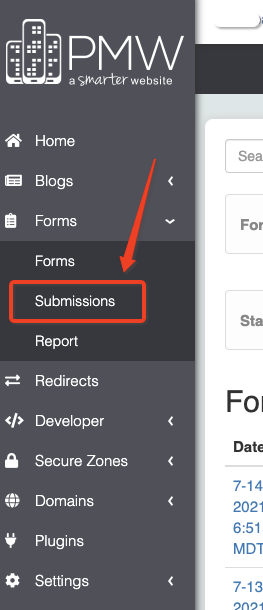
You will then see all of your form submissions in descending order (most recent at the top).

You will see each form submission, the date it was submitted, the form name, tracking code, referrer, if it is a lead, and the entry. You are also able to click on the date to see the entry larger. The tracking code is where you will see if the form submissions were completed by a user who has clicked on your Google Ads. It will either say, GoogleAds[CityName] or GoogleAds[SitelinkDescription]. All of the form submissions are also emailed directly to you.
Advanced Marketing Leads
You are also able to view your Advanced Marketing (AMP) Leads inside of your Nesthub account. To access these form submissions, please click on MARKETING, and then RA REQUESTS.
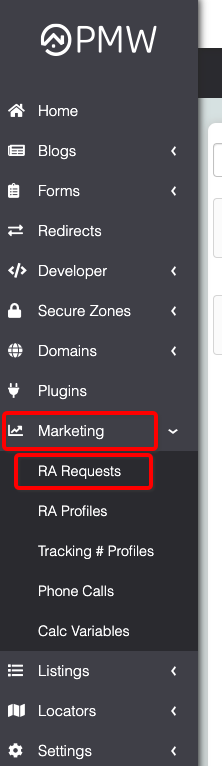

In this section, you are able to see all of the AMP step 1 and AMP step 2 form submissions. AMP step 1 will only have the property address & AMP step 2 will have the property address and contact information for that user. You are able to click on the property address to view more of the form submission information.
Both step 1 and step 2 will have the tracking code from Google, Bing or Facebook Ads - for example GoogleAdsFortMyers as shown in the image above.
Phone Calls
To view your phone calls, please go to MARKETING - PHONE CALLS. Here, you will be able to view the date of the call, caller ID, recording of the call and the duration of the call.
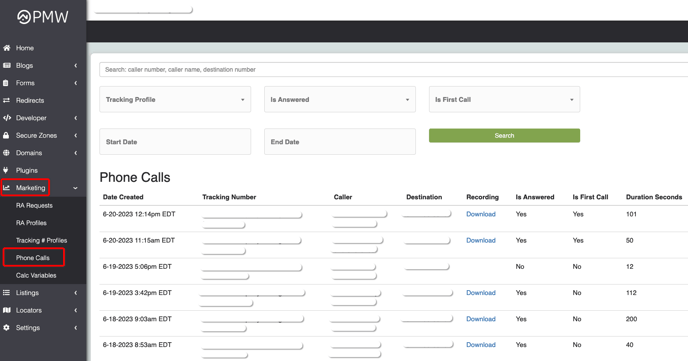
If you have any questions, please contact Samantha at Samantha@propertymanagerwebsites.com
