This article will help you when gaining access to your Google Ads account and how to search for yourself within the Ad Preview Tool inside of Google Ad
Please read below for instructions on how to use your Ad Preview Tool:
- Read-only Access:
- I have given you read-only access to your new Google Ads account. You will be able to see keyword performance, ad performance, geographical location settings, and much more!
- You will also be able to use the ‘Ad Preview Tool’ located inside of your Google Ads account.
- You will receive an email from Google Ads for your invitation to view your Ads account
- Please click the link to “Accept Your Invitation” (Please note, the link below is just an image and you will not use the link below. You will receive an email directly from adwords-noreply@google.com with your own individual link)
- Once the link opens it will prompt you to enter your email address - click continue.
- This will bring you right into your Ads Account (Please save this link as a bookmark or favorite for future access)
- Please note that you will not be able to change keywords, ads, or budgets
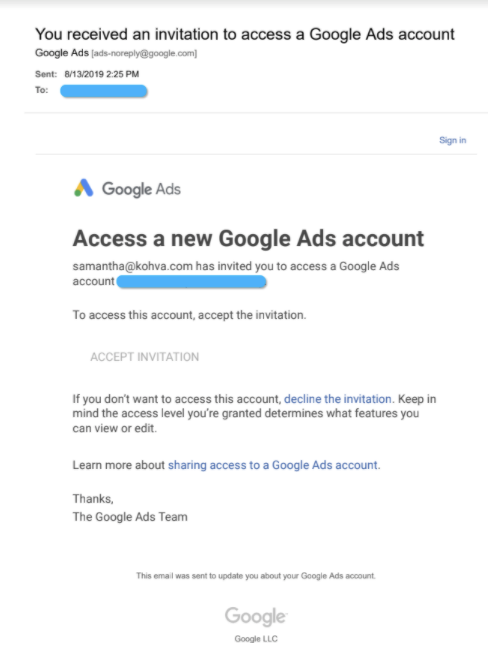
- It is VERY important that you use the Ad Preview Tool instead of a live search within your Google interface.
- As mentioned previously, if you do live searches and you see your ad - that counts as an impression BUT you would not want to click on your ad because you would essentially be charging yourself for that click
- If you were to NOT click on that ad, Google will still count that as an impression - if you continue to do searches for your own keywords live within Google - and you are NOT clicking on the ad - soon enough, Google will see that your ad is not relevant to the user (you) because you are not clicking on it
- When Google see’s that you are not clicking on the ad, the ad will continue to not show, your ad will show on pages, 5, 6 or even 7, or only a portion of your ad will show.
- This is not the TRUE location of the ad, but because you are not clicking on the ad, it is not relevant to you anymore
- This is why we like to use the Ad Preview Tool
- This tool allows you to preview search results for a selected search term, on a specific device, & in a specific location
- You will get an instant indication as to whether your ad is showing in the geography location you have chosen for any keyword you type in
- Please keep in mind your budget - if you have a lower budget, your ads are less likely to show throughout the entire day
- Please follow the instructions below on how to work the ad preview tool
- Once you are inside of your Google Ads account, on the top right side of the page, you will see a graph, a wrench, ?, and a bell.
- Click on the wrench

- Once you click the wrench - there will be a drop down menu, please click ‘Ad Preview & Diagnosis’
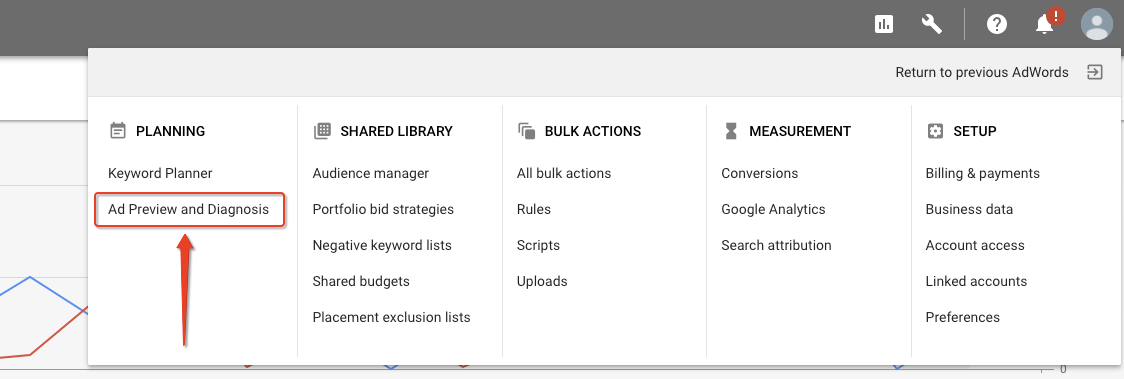
- Below will be the page that shows up, and you can change the Location, Language, & Device
- Once you complete the settings on the top of the page, you will be able to start typing in the keywords you would like to show up for in the ‘Enter Search Terms’ text box at the top of the page
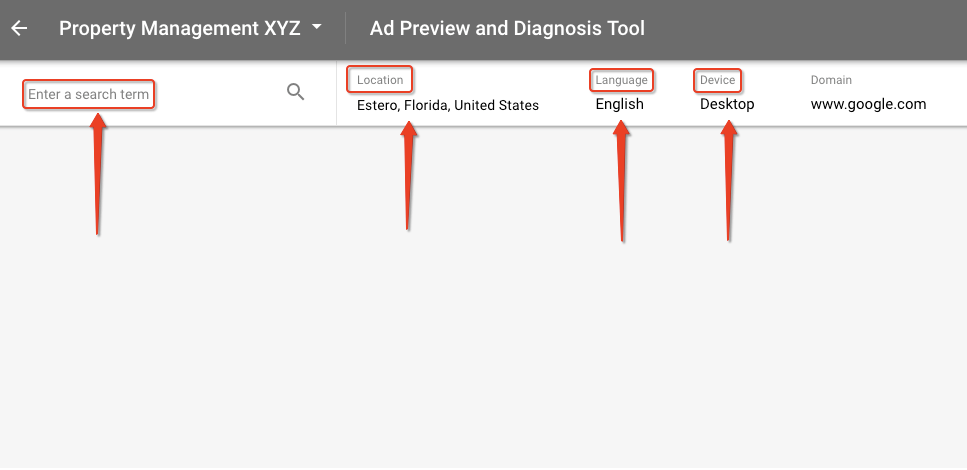
- Once you type in your keyword, click search (or enter).
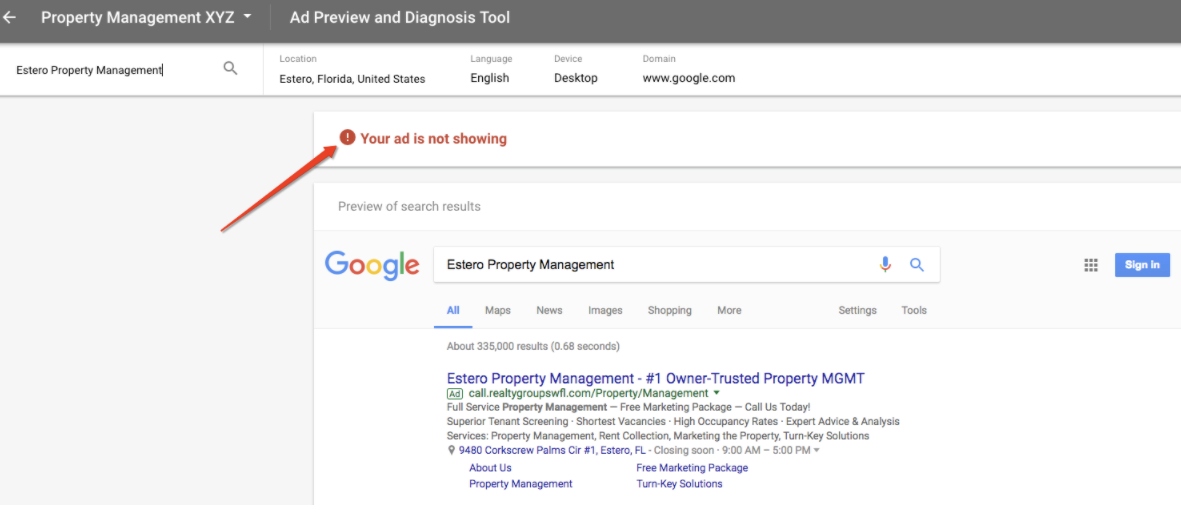
- Once you do the search, your ad should be showing. (The example case above, is just a test and will not show an ad).
- If your ad is not showing, you will receive the red box at the top of the page indicating that ‘No, your ad isn’t showing’ - if your ad is showing in this tool, there will be a green box indicating that ‘ Yes, your ad is showing for the keyword “Property Management in Estero”
If you have any questions, please contact Samantha at samantha@propertymanagerwebsites.com
